You should know by now that we love every shiny product that Apple brings into the market especially the iPhone. Although iOS6 had some let downs, the aluminum body of the iPhone 5 is undoubtedly still one of the best looking smartphones you can buy, with plenty of stylish accessories to keep it looking good.

However, we’re not talking about the iPhone’s looks today but rather what you can do faster on it. Here amassed are 20 (more) useful iPhone tips and tricks you might not know or heard about. You can easily learn these tricks and may even find yourself using them a lot to enhance your overall iPhone experience.
1. Save Battery Life (When It Is Running Low)
When your iPhone battery is running low, turning off the following settings can help make your iPhone last longer. With these off, you can still receive calls, SMS and even go online with EDGE connection.
Settings > Wi-Fi > Off.
Settings > Bluetooth > Off.
Settings > Privacy > Location Services > Off.
Settings > General > Cellular > Enable 3G > Off.
Settings > General > Cellular > Enable LTE > Off.
Settings > Sounds > Vibrate on Ring & Silent > Off.
Settings > Brightness & Wallpaper > Auto-Brightness > Off.
Settings > Mail, Contacts, Calendars > Fetch New Data > Off.
2. Stop The Music With A Timer
Do you like to listen to music when getting into bed for the night but often doze off without switching the iPhone off? You can use a timer to help you shut down the music. To do this, tap on Clock > Timer > When Timer Ends. Scroll down and tap Stop Playing. Then, set a timer (say 30 mins) and tap Start. Now you may play any music and it will be turned off after 30 mins.
3. Delete Last Digit In Calculator App
Entered a wrong digit in the Calculator app? Instead of tapping the Clear [C] button, you can just swipe your finger to the left or right of the numbers to clear the last digit. Each swipe will remove the last digit until the number becomes zero.
4. Set An Alphanumeric Passcode
Add an extra layer of protection to your iPhone with an alphanumeric passcode. To activate it, go to Settings > General > Passcode Lock. Turn off Simple Passcode and you will be prompted to enter your alphanumeric password.
5. Use Headphone Cord To Take Photo
Shaky hands not getting you good photos? Well you can trigger a snapshot using the volume up or down buttons on your headphone.
6. Switch Shooting Directions In Panorama
Tap the arrow in Panorama mode to switch the shooting direction so you can take a panorama picture from left to right or right to left.
7. Turn IPhone AssistiveTouch Icon On/Off Quickly
Many iPhone users have activated AssistiveTouch to alleviate the burden from the Home button. But it could be a little annoying since it is always on top of the screen. We’ve written a quicktip to guide you on how to turn the AssistiveTouch menu icon ON and OFF easily.
8. Hide Unused Apple App Icons
We bet there are many stock apps that you do not need or use at all. The bad news is, you’re not allowed to delete them from your iPhone. The good news is, we have a trick to hide them, without having to jailbreak your iPhone.
9. Disable Messages Preview
Here is a simple way to prevent others (see: annoying dad, mom, sister, brother, best friend) from accidentally reading your incoming SMS alerts when your iPhone is left unattended. Go to Settings > Notifications > Messages > Show Preview. Tap the option and turn it off to exclude a preview of the message in alerts and banners.
10. Turn Off Read Receipts In IMessage
iMessage is a cool way to send free text, photo, and video messages to friends who are using iOS 5 and above. Read receipts allow your friends to see whether you’ve viewed their message or not. But if you don’t want your friends notified of when you have read their messages, go to Settings > Messages > Send Read Receipts > Off.
11. Activate Text-To-Speech On IPhone
Activate the ‘Text-to-Speech’ function to let your iOS read out a highlighted article for you. It could be very useful if you want to learn the pronunciation of new words or just want to sit back and let your iPhone read out an article for you while you’re driving.
![]()

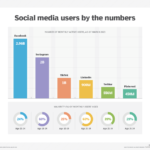




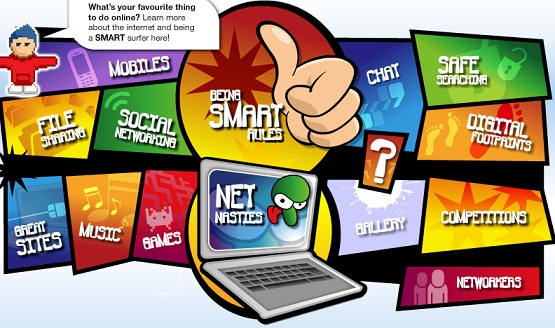
Thank you a lot for sharing this with all folks yyou really recognize what you’re talking approximately! Bookmarked.
Kindly also visit my site =). We can have a hypeerlink exchange agreement between us
Good site you have here.. It’s difficult to find quality writing like yours nowadays. I honestly appreciate people like you! Take care!!